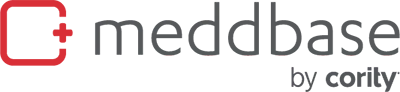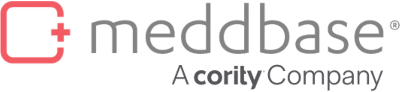One of the things we hear often hear from customers when talking about Meddbase is just how configurable and bespoke the system is.
Just like when choosing an important piece of clothing, buying off the peg may be a quick fix but being measured up by a tailor, and getting something that’s bespoke and of the highest quality will last you for many years to come.
A software system like Meddbase can be tailored to suit your needs too – and we have done so for multiple clients over the years. So with the help of our account managers and clients we’ve compiled our top 5 most popular config tips for Medbase users – these are small, fast and easily actionable changes which have a big impact on your workflow and efficiency every day.
These often overlooked pieces of configuration can make a big impact on system usability. The team have picked these from their implementations experience.
Calling on all of our discussions with clients who have successfully implemented the system, we have collected 5 Top Config Tips that take under 5 minutes. Each is tried and tested and has come recommended straight from our customer-facing team:
1. Customise Your Meddbase Home Page
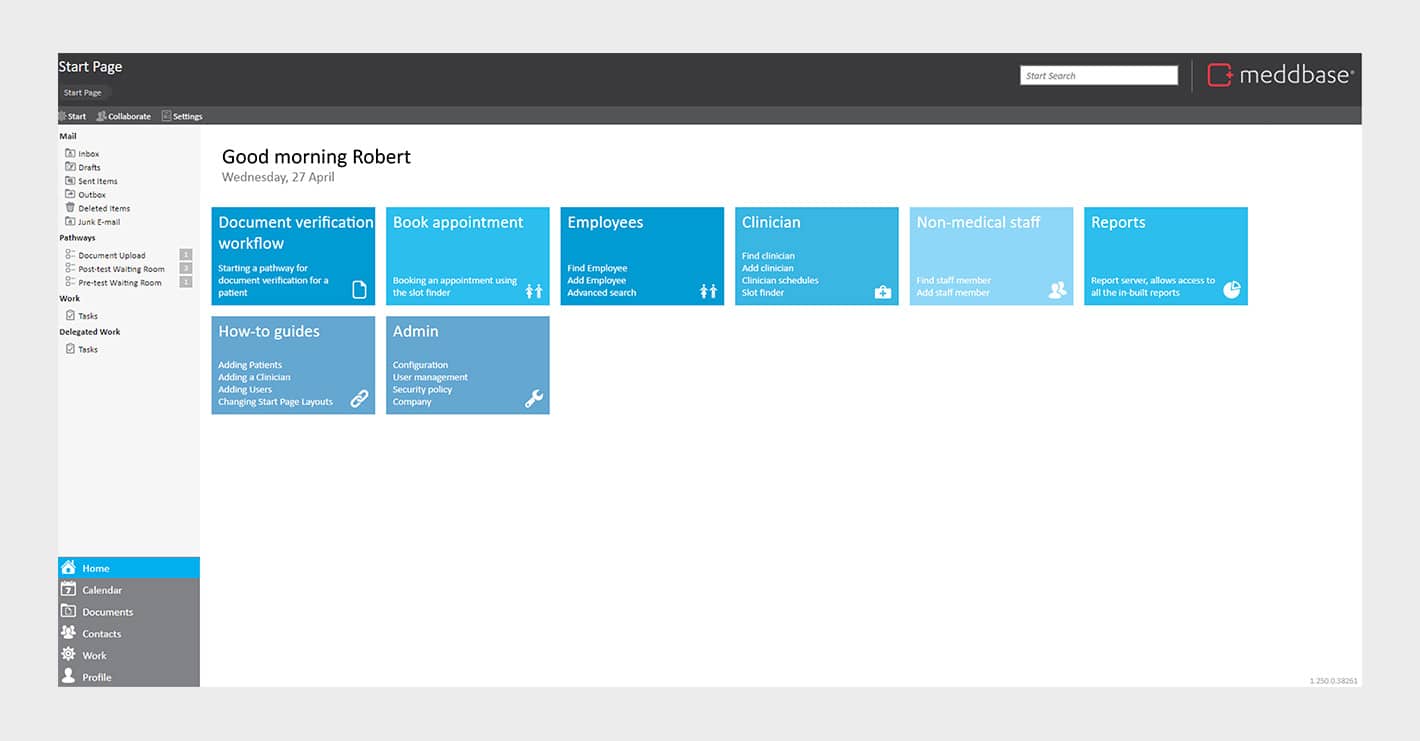
You have the option to streamline the tile options on the Meddbase Start Page removing those tiles that are not needed for groups of users or certain roles.
You can also move less frequently-used tile options behind other tiles to achieve a simpler home page layout.
Create new tiles and add these to the homepage to minimise the number of clicks a user needs to complete an action in the system. You can also add hyperlinks to tiles.
Useful hyperlinks may include those to company policies, our knowledge base or training material such as videos. For more information on how to configure start page layouts on the home page please refer to this knowledge base article on our helpdesk.
If not in use at your organisation you can also disable the messaging feed on the right hand of the screen by navigating to Admin>Configuration>Application and disabling the following checkbox:

2. Customising Page Layouts
For patient, appointment, clinician and company records.
Much like the Start Page tiles, you can reorder, remove and add to the layouts of Meddbase, including patient and clinician records (and anywhere you see the following in the top left of the screen:  )
)
Removing sections can help simplify screens and eliminate data entry in fields others may not reference, whilst reordering sections can help facilitate workflows and ensure the right information is shown to the right person at the right time.
For more details regarding the adding and reporting of custom fields see the following knowledge base article on our helpdesk.
The dimensions of sections can also be edited to eliminate scrollbars on menus such as the patient details page as shown below. Lengthening the height of sections will reduce or eliminate scrolling making all options immediately visible.
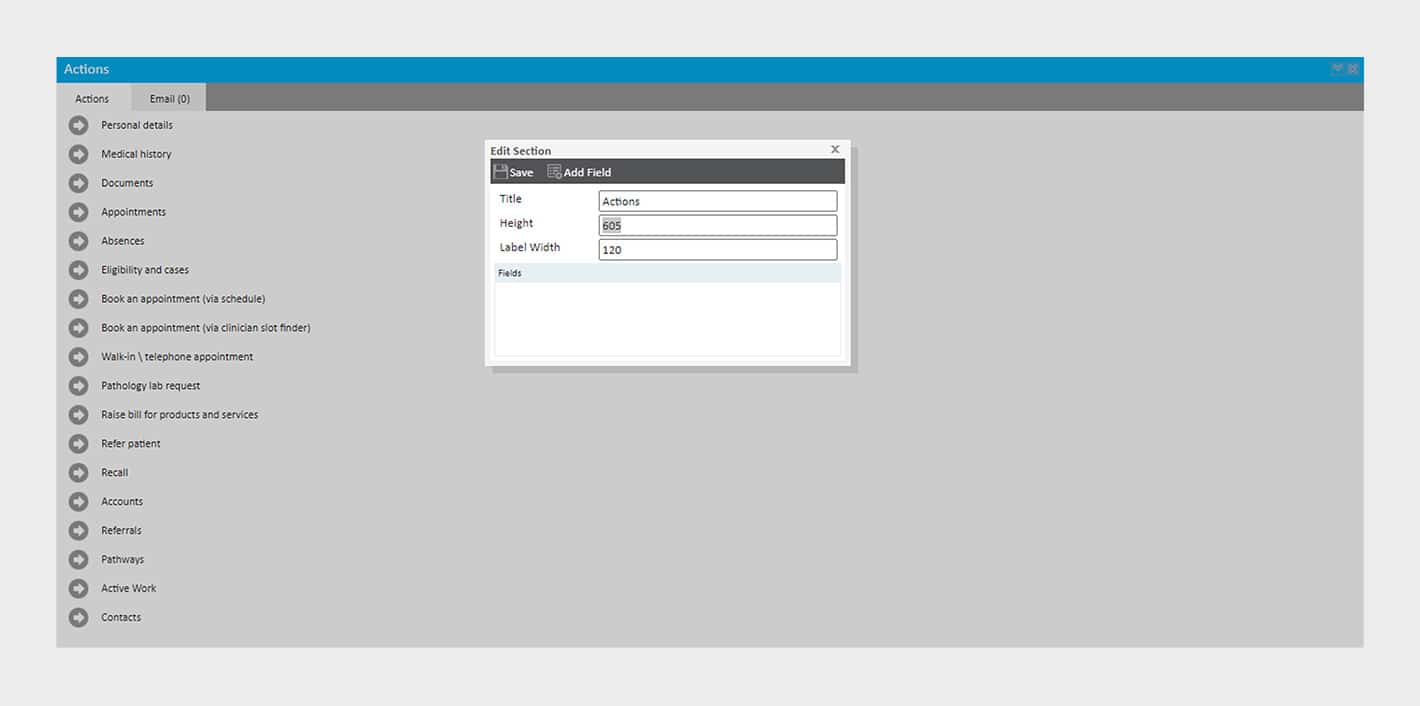
3. Email from your organisation’s domain
As part of your day-to-day clinical care and operations, you are likely to need to email patients and/or employees. We understand that you would like to use your organisation’s email domain or have emails appear as they come from your organisation. There are two ways you can do this using Meddbase:
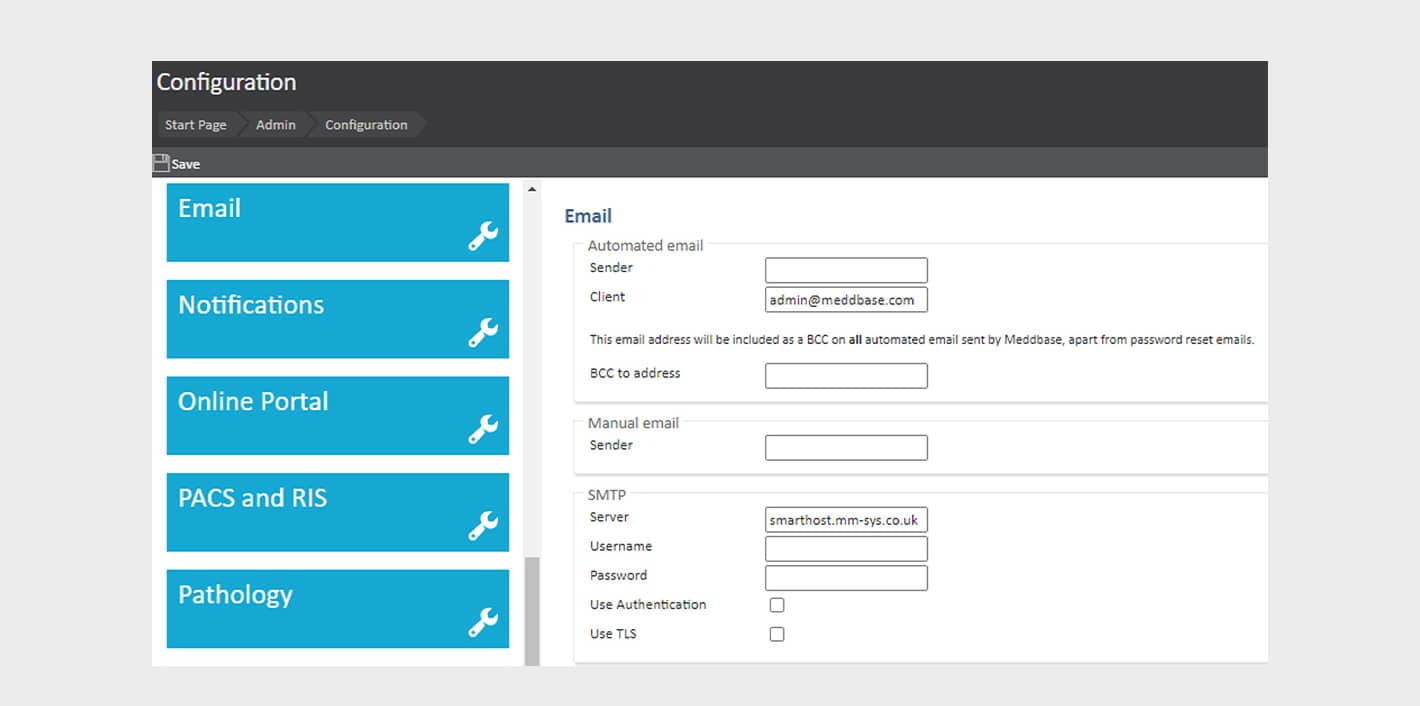
- Our advised and preferred method is for Meddbase to be configured using your SMTP settings. This means adding your email SMTP details (which you can obtain from your IT team or email provider) to Meddbase via Admin>Configuration>Email>SMTP shown above.
- Using the Meddbase company SMTP and asking your email provider to make SPF changes is the other method. This method works by spoofing Meddbase emails to appear as coming from your email, this is less preferable. More details of this method can be found in this knowledge base article.
If you are looking to use your domain/email address then you need to add the email address into the Sender fields under Automated email and Manual email as described in this knowledge base article Running reports via URLs
4. Running reports via URLs – Microsoft Excel and other platforms
There are a wealth of reporting possibilities using our built-in Meddbase reporting feature. Reports can be built by users via a supported UI meaning your data is quickly and easily accessible.
Data accessed via Meddbase reports can then be extracted using unique URLs via various platforms from Tableau to Microsoft Excel. For a quick guide to simply pull report data into Meddbase into Microsoft Excel reference this step to step knowledge base article.
5. Medical history PDF Previews
Research shows that clinician decision-making with incomplete patient medical history presents significant clinical risk and can lead to patient harm. In turn, we understand that time is precious and efficiently reviewing documents during a consultation is a difficult task.
This is why Meddbase can now preview PDF documents in the Medical History section of a patient record. This allows clinicians to more efficiently review documents uploaded to a patient’s record.
Documents such as third party discharge summaries and letters may not have data directly entered into Meddbase and therefore, once uploaded, previewing these documents helps ensure clinicians can quickly review a more complete patient record.
To enable this tick the check box shown below and found in Admin>Configuration>Document>Medical History.
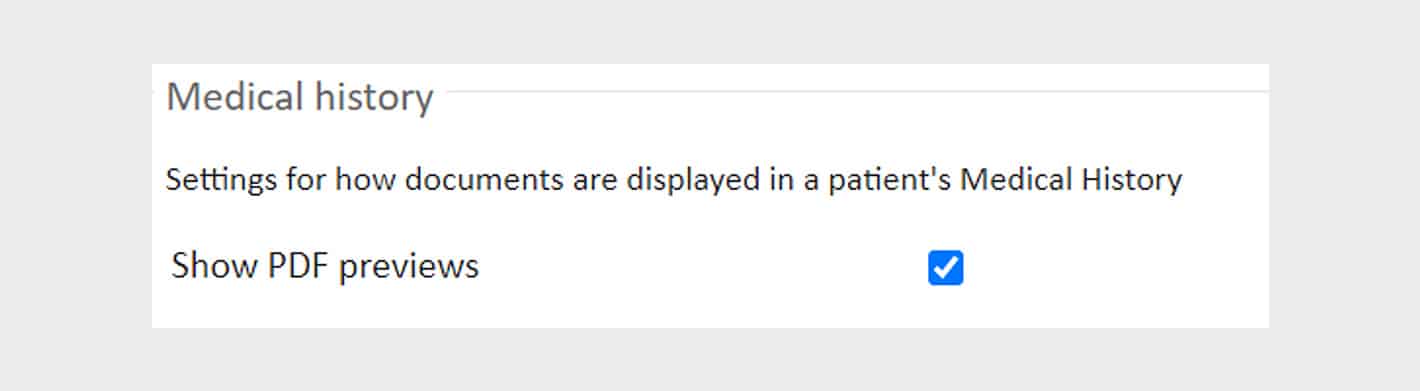
Looking For Other Healthcare Software Config Options? Get In Touch!
Meddbase remains highly flexible and in turn configurable to your business needs. I hope the above 5 tips help you to make high impact improvements to the user experience of all your users in turn helping with change management and system adoption. For more guidance regarding Meddbase configuration check out our knowledge base which contains hundreds of articles at your disposal.
The account management and training teams at Meddbase are always on hand to facilitate your business growth and clinical care using Meddbase, and for those of you who are not yet using Meddbase we hope you allow us to show you how Meddbase can help you.
If you have any questions regarding the functionality detailed within this blog post or other configuration questions about Meddbase, please do not hesitate to contact our support team via our helpdesk ticketing system.
If you’d like to join the thousands of clinicians and medical staff all over the world who use Meddbase, get in touch with our sales team at [email protected] or call +44 (0)20 7482 6290.